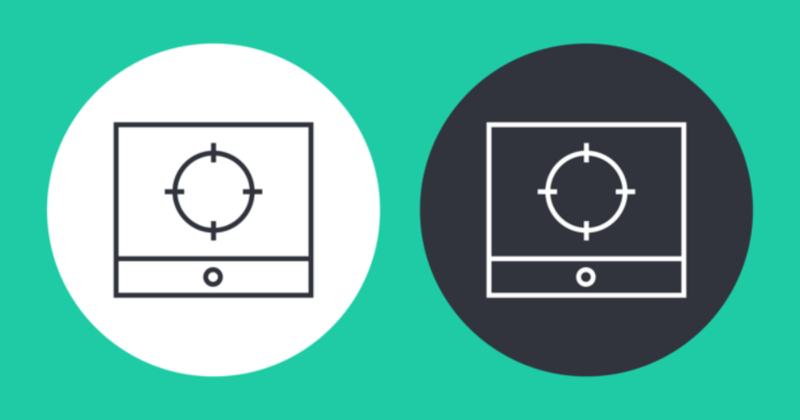
I take a lot of screenshots on a daily basis for various uses, so I make sure I use the best tools for this purpose.
Here are the various options out there.
Mac Inbuilt Screenshot Facility
Your Mac comes with an inbuilt screenshot facility that is accessed via keyboard shortcuts. If you use Dropbox, you will also get prompted to automatically save screenshots to the Screenshots folder on Dropbox, and a link to the latest saved screenshot will be copied to your clipboard, so you can instantly share that image with others if you need to.
If that covers all your needs, I don’t see any reason for using any apps, just learn the few shortcuts that you need and you’re good to go.
Shottr
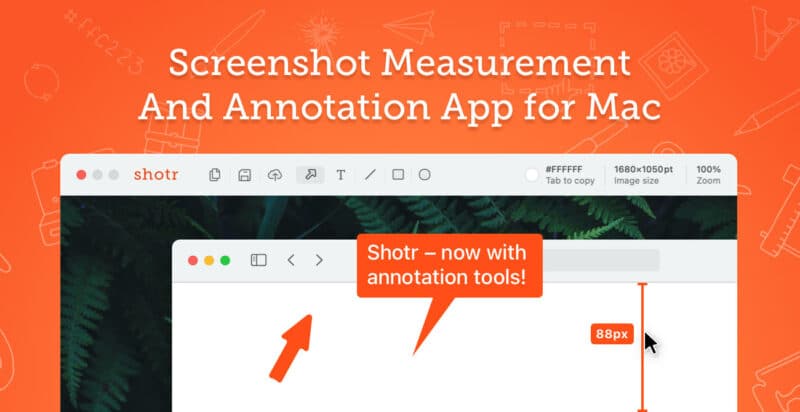
Shottr is a powerful screenshot and annotation tool for Mac that offers a wide range of features to help users capture and edit screenshots with ease. The tool is designed to simplify the screenshot process and make it easy for users to annotate and share their screenshots.
One of the key features of Shottr is its easy-to-use interface, which makes it simple to capture screenshots with just a few clicks. The tool allows users to capture screenshots of the entire screen, a specific window, or a selected area. It also includes a timer feature that allows users to capture screenshots after a delay, making it perfect for capturing menus or other transient elements.
Shottr also includes a range of annotation tools that allow users to add text, shapes, arrows, and other elements to their screenshots. The tool provides a variety of colors and styles to choose from, making it easy to create professional-looking annotations. In addition, Shottr includes a pixelate tool that allows users to blur out sensitive information, ensuring that their screenshots are secure and compliant with data privacy regulations.
Another useful feature of Shottr is its sharing functionality. The tool allows users to share their screenshots directly from the app, with the option to share via email, AirDrop, or other messaging apps. Users can also save their screenshots to their local drive or cloud storage, making it easy to access and share their screenshots from anywhere.
Overall, Shottr is an excellent screenshot tool for Mac users who need to capture and annotate screenshots quickly and easily. Its user-friendly interface, powerful annotation tools, and sharing capabilities make it a valuable tool for anyone who needs to share and collaborate on screenshots. Whether you’re a designer, developer, or content creator, Shottr is a tool that can help you streamline your workflow and get your work done more efficiently.
Skitch
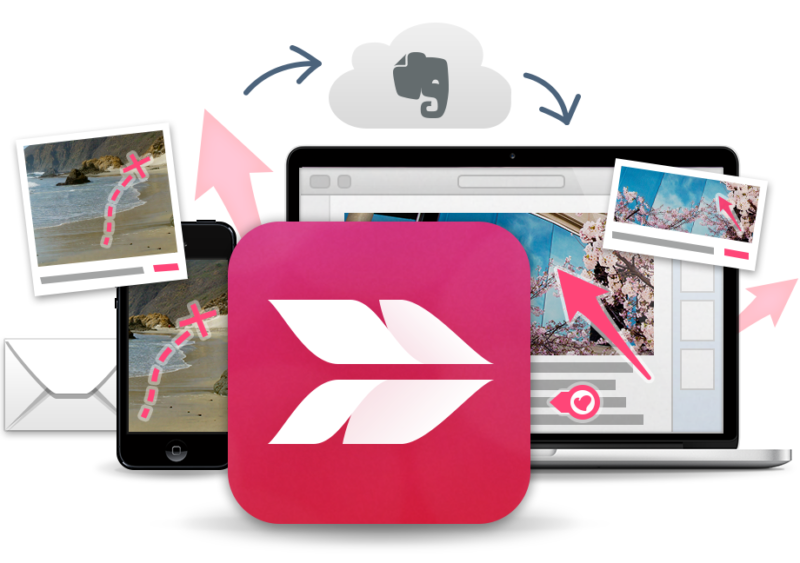
This is an app developed by Evernote and it integrates perfectly with that application. So if you’re using Evernote and your use cases include frequent snipping and annotating of screenshots to subsequently save into Evernote, this is the perfect solution.
You can also use it as an independent screenshot tool, as it enables you to save images locally as well in an easy way.
What I really like about Skitch is that you can drag and drop the finished screenshot onto a WordPress post and skip the usual steps of saving locally, then uploading to WordPress, then inserting into a post.
Unfortunately, Skitch is no longer being maintained by Evernote, so perhaps it’s time to move on to an alternative, which in my opinion should be Snagit
Snagit
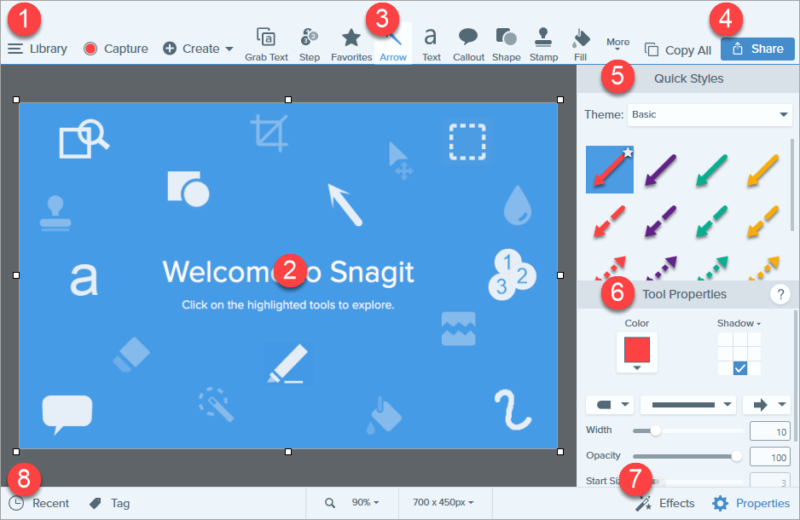 Snagit is a paid application but is one of the most advanced screenshot apps you’ll ever come across for your Mac. You’ve got a full suite of editing tools and you can also record video clips. It has a more advanced brother called Camtasia Studio which is perfect for more advanced screencasts.
Snagit is a paid application but is one of the most advanced screenshot apps you’ll ever come across for your Mac. You’ve got a full suite of editing tools and you can also record video clips. It has a more advanced brother called Camtasia Studio which is perfect for more advanced screencasts.
Snagit lets you edit the border and dimensions of the screenshot before you finish taking it, just like Skitch. Once you take the screenshot either from the keyboard shortcut or menu bar, it opens in the full Snagit UI. Here you can add arrows, text, comment bubbles, shapes, fill colors, a ridiculous number of stamps, magnification for focus, crop it, blur it, cut it out and more.
It also allows me to drag and drop images into WordPress.
Lightshot Screenshot
 Lightshot Screenshot is a free screenshot tool that lets you draw and annotate. It doesn’t live in your dock, but rather the menu bar so it’s readily available. Click the icon to draw your frame, then use the included tools to mark it up. These are a pen, line, circle, rectangle, highlighter, arrow and text.
Lightshot Screenshot is a free screenshot tool that lets you draw and annotate. It doesn’t live in your dock, but rather the menu bar so it’s readily available. Click the icon to draw your frame, then use the included tools to mark it up. These are a pen, line, circle, rectangle, highlighter, arrow and text.
Over in the left toolbar is a bunch of sharing tools including one of my favorite features I’ve ever seen in a screenshot program. You can copy the image to your clipboard, upload to the cloud, share it with friends and save it, but you can also perform a Google search with it. It will take the screenshot, upload it to Google and let you automatically search with the image to find similar results or identify what is in the picture. It’s a hugely convenient way to image search.
Unfortunately, you can’t open any existing screenshots in Lightshot or edit ones you already saved, so it’s best used solely as a creation tool. It’s definitely overall a bit more basic than Skitch, but since it’s totally free it’s definitely a good candidate. This has been my goto choice for the past 3-4 years.
What screenshot app do you use?
In my case, I will switch to using Snagit almost exclusively as it has everything I need. For screencasts, I will use Snagit or Camtasia depending on how complex my needs are.
Examples of High-Quality Tutorials and Screencasts
If you’re an online worker, knowing how to create a quality tutorial or screencast can turn out to be a most useful skill.
When I hire new writers or tutorial producers for WP Mayor I always ask them to check out the TutsPlus Instructors page simply because it is jam-packed with useful information about creating courses, tutorials and screencasts. It touches on all the important aspects and give you an awesome intro to teaching others online.
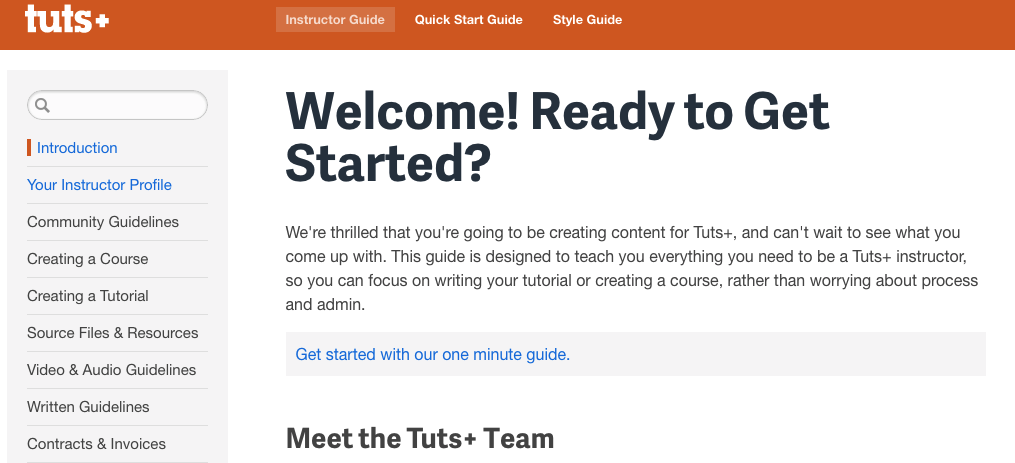
So if you want to level up your tutorial and screencast skills, check that link out, it has helped me improve my own workflow and I’m sure you’ll find it beneficial too.

Did you already try Teampaper Snap?
I was using Lightshot for years but, after I upgraded to Big Sur, some bugs started to bothered me so much that made me open to test a few other options “in the market”.
Btw.. very nice personal blog! Learning so much from different topics here!
Kudos from another expat in bcn
Andre
Thanks for your comments Andre, I will check out Teampaper Snap.