I love reading about all sorts of topics and a good chunk of my life is spent online.
Logically I’m thus processing a ton of information, and unfortunately, my brain doesn’t always absorb all the information I feed it. Hence I needed some software to help me store all the important tidbits such as links, checklists, receipts, documents etc. The list goes on and on.
I’m also a big fan of minimalism and living a paperless life. Hence I needed a place to store all the digital content that gets created when you digitize your offline stuff.
Fortunately, I’ve found my answer: Evernote.
Evernote’s tagline is “Tame your work, organize your life”. Ain’t that awesome? That’s exactly the kind of tool I was looking for.
But does it live up to its promise? So far, it has been doing so. The important thing is to learn how to use it properly, as it’s quite easy to get lost after you sign up.
The only resource I needed to set myself up successfully was Jason Frasca’s e-book, Evernote Success.
How I Use Evernote
Evernote is first and foremost a place for me to keep all the information that I come across and think it might be handy later.
A few things that fall under that classification:
- Receipts (shared with my wife as she handles our family expenses)
- Cool websites, videos, podcasts that I want to bookmark and get to later
- Special emails that I want to keep handy (personal ones, overjoyed customers, meaningful stuff)
- Warranty documents. For example the receipt and documents related to my Macbook.
- Medical records
- Car service records
- Travel-related stuff (airplane tickets, hotel bookings etc.)
- Financial records, both personal and professional. For example tax returns.
- Recording interviews and important in-person meetings.
- Blog posts that mention me or my work (positive or negative)
- Nice emails sent to me by readers, listeners, or customers that can be used to drag me out of a funk, should the need arise
I use Day One as my personal journal, with the exception of yearly goals and summaries, which I keep on Evernote as its just easier to refer back to them.
I come across a lot of articles during a typical day. To prevent myself from interrupting the flow of my current task, I immediately send any interesting articles to Pocket. I make time every day (usually in the mornings, as I like to read books rather than articles in the evening) to go through these articles, and save the ones I want to keep to Evernote. That way Pocket acts like the first filter for me.
Note: I have decided to use the plural form instead of singular for tags. It is important to make this decision from the start and to stick with it.
Giving Evernote Some Structure
Your success or not with Evernote depends on whether you structure things correctly. Many people start off on the wrong foot and end up abandoning the eventual mess. So I’ve done a lot of research and reading before I started off. It’s important to think of how and why you will be using Evernote before actually starting to create notebooks and tagging stuff.
Here’s how I have my notes structured.
Most new notes find their way into the .Inbox notebook and I try not let this notebook exceed 15-30 items, as it takes approximately 5-10 minutes to process that many new notes. That means that I need to maintain my Evernote system very regularly, which is also an essential thing when using Evernote in general.
The second notebook I created was .Jean and this contains the majority of data that do not fit into specific categories. That would be, approximately, 50% of my notes, and when you have thousands of notes, you will definitely want that particular notebook to be close to the top and accessible (which is why I prefixed these first two notebooks with a dot).
Notebooks vs Tags
What you do not want is too many Notebooks. Notebooks become difficult to scroll and hard to make sense of, once you get above 50 Notebooks. You should maintain the practice of keeping your Notebooks in Evernote for active projects or ongoing endeavours.
An example of Evernote Notebooks might be: current business ideas, medical, bills, people, school course work, your business, Inc., blog, travel, etc… Any interest or business which you are actively researching, exploring, or participating in, should be considered for a Notebook. Notebooks should have 20 Notes or more to qualify.
Multiple Notebooks in the same category can be grouped together, called an Evernote Notebook Stack. Drag one Notebook onto another and a stack will automatically be created. This is helpful if you have more than 1 blog, a few kids, etc…
Archiving Notebooks
If an Evernote Notebook has been dormant for more than 3 months, highlight the Notes in the Notebook, give them a tag of the same name as the Notebook they are replacing, and move the Notes to your main Notebook. Now, delete the dormant Notebook. You will still be able to see all the Notes from the deleted Notebook together, by the tag you just created. This also frees up valuable Notebook space and reduces clutter.
Pricing & Points
You can pay by month ($5) or by the year ($45). There is also a referral program whereby you can gain points by referring people to Evernote.
You can earn Points from referrals in two ways:
- The first 3 friends you refer to Evernote will earn you 10 Evernote Points each.
- You’ll keep earning 5 points when any friend you referred, even beyond the first three, purchases Evernote Premium for the first time. There’s no limit to the total amount of points you can earn.
Your friends also benefit from referrals. Every friend you refer – regardless of whether they earn points for you – will be given a month of Evernote Premium just for getting started.
Backups
I like to keep backups of all my data, even that which is stored in the cloud on reliable systems like Evernote and Google. That’s why I regularly backup my Gmail accounts too. Same thing with Evernote, you need to backup everything just in case. I’ve heard of cases where people lost important notes so I’m not taking any chances. Here’s a good guide, and another, for backing up Evernote. Basically if you’re using Mac’s Time Machine as well as an online backup service (Backblaze is a popular one), you’re pretty much good to go for disaster recovery.
However, if you are worried about losing individual notes due to user mistakes (for example mistakenly trashing a notebook, consequently Evernote would sync across all devices and the notes would be lost forever), Time Machine or BackBlaze wouldn’t be ideal as you cannot restore individual notes. You need to devise another backup system, the articles I linked to illustrate some ways of doing that.
On a related note, you can determine the location of the current installation by going to Evernote > About Evernote, then hold down OPTION (alt) key to reveal the DB location.
Are you also an Evernote fan, or have you found another way to remember everything?
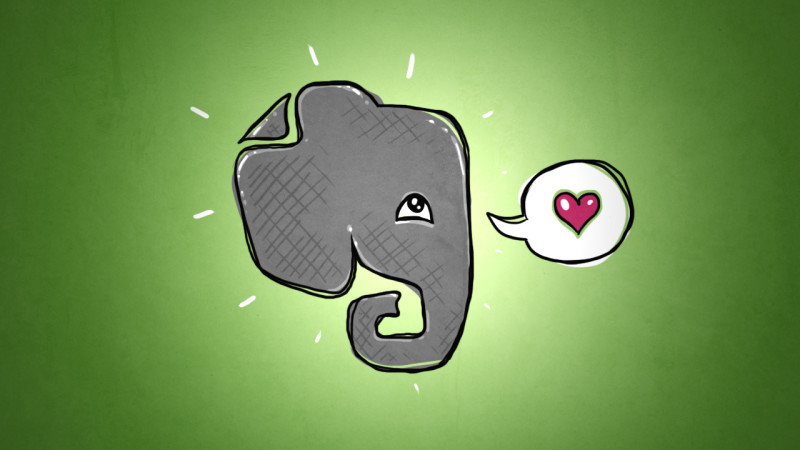

Leave a Reply