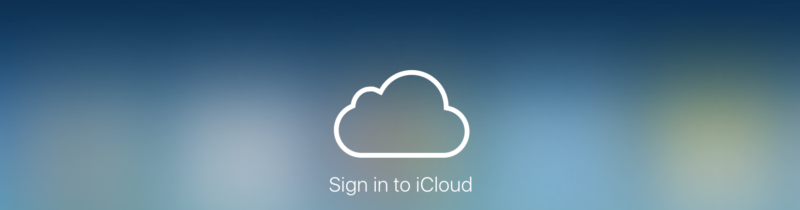
Today I sat down for what I hoped would be a quick session of understanding how best to backup our family’s iPhones in a reliable manner. I then proceeded in spending a day trying to understand the utterly confusing world of Apple’s iCloud.
If you are in the same situation, I hope to spare you a few hours through this attempt at explaining the iCloud mess.
We need to consider a few important terms that will help us understand what we can do with iCloud:
- iCloud Storage,
- iCloud Drive,
- iCloud Backup,
- iCloud Photo Library,
- My Photo Stream.
No wonder people get confused when trying to understand iCloud! Let’s tackle them one by one.
iCloud Storage
iCloud gives you 5GB of storage for free.
You can upgrade your storage to 50GB, 200GB, or 1TB for a reasonable cost.
Once your iCloud Storage is full, your iPhone will stop backing up to iCloud until you purchase additional storage space or free up storage space in iCloud.
iCloud Backup
iCloud Backup is available on iPhones, iPads and iPods. It serves to back up your entire device (or just some aspects of it, depending on your choices) to iCloud.
iCloud Backups count against your available iCloud Storage.
iCloud Drive
Think of this as a sort of Dropbox or Google Drive, however without having direct access to your files through Finder as you would with Dropbox and Google Drive. It allows apps on Macs, iPhones, and iPads to synchronize files using iCloud. So for example, if you create a note on your iPhone and your MacBook is also connected to the internet, that note will also appear on your MacBook a few seconds later.
Your files in iCloud Drive also count against your available iCloud Storage.
iCloud Photo Library
iCloud Photo Library uploads and stores all of your photos and videos in iCloud so you can access them from all your devices.
There are some important differences between iCloud Photo Library and iCloud backup that you should understand before we move on.
iCloud Photo Library: all your devices can access and view individual photos that are stored in the library.
iCloud Backup: you can’t see individual files or photos in your iCloud Backup, even if photos are part of the backup. iCloud Backups are one big file that restores your entire iPhone – there’s no way to access individual files.
If you’re using iCloud Photo Library and iCloud Backup, you could be paying to back up the same photos twice: Once in your iCloud Photo Library, once in your iCloud Backup.
iCloud Photo Library works like the previously mentioned features of iCloud in that that the contents of the photo library count against your available iCloud Storage.
My Photo Stream
My Photo Stream uploads all your new photos and sends them to all your devices. Sounds kind of like iCloud Photo Library, right? But there’s a little difference:
Photos in My Photo Stream do not count against your available iCloud Storage.
iCloud Photo Library permanently uploads and stores your photos and videos in iCloud. My Photo Stream uploads your photos to iCloud so they’re automatically downloaded on devices with My Photo Stream turned on. It only works over Wi-Fi and doesn’t fill up your iCloud Storage space.
The Photo Library is usually the element that takes up most of the storage space in iCloud.
If you want to keep backups of your iPhone photos and videos without running out of storage space on iCloud (the free 5GB), I suggest you use the following strategy:
- Turn Off Photo Library As Part Of iCloud Backup
- Turn Off iCloud Photo Library
- Turn On My Photo Stream on your iPhone and iPad
- Turn On My Photo Stream on your Mac or PC
Since My Photo Stream does not count against your available iCloud storage you will not have any problems with space utilisation in your iCloud account. The photos will be transferred to your Mac where you can then include them in your cloud or Time Capsule backups.

This could not possibly have been more helpful!
Me have iphone 6s plus but me no have apple id or passwerd plz help me