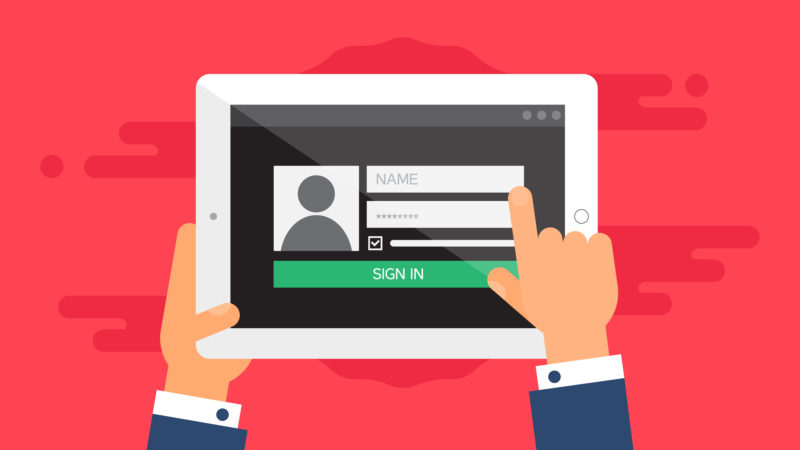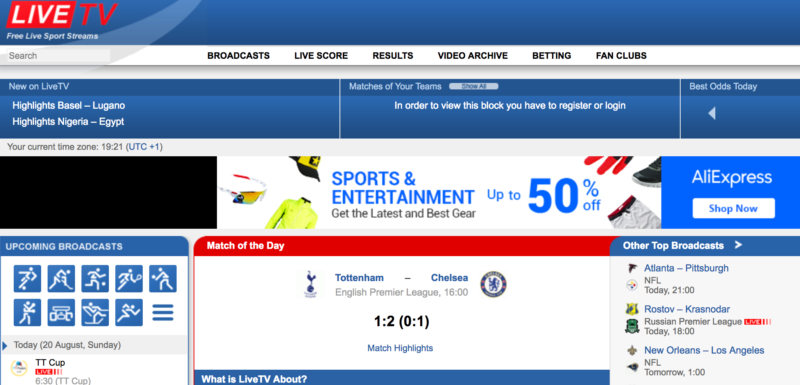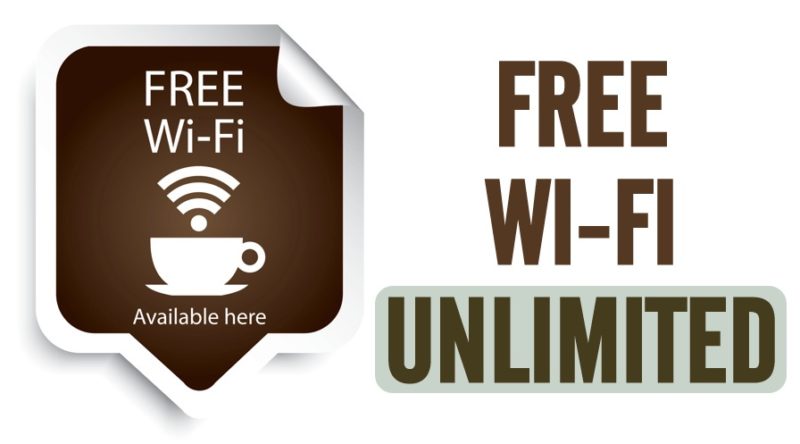The Synology Diskstation is a great tool for backing up your files and acting as a central media storage device.
Since it will host so much important data, securing it properly is of paramount importance. Here’s some good practices to follow in order to achieve a very good level of security:
- Enable autoblock. E.g. 3 tries in 60 minutes.
- Change the default ports for HTTP and HTTPS.
- Set up an SSL certificate and force use HTTPS on all connections.
- Enforce strong passwords for all users.
- Disable QuickConnect.
- No port forwarding on the router. You can map the NAS to an IP locally so it doesn’t change when it reboots.
- Disable the regular admin account and created a new one.
- Create a regular user account for yourself to use with QuickConnect (if you decide to use it) as well as locally, and only use the new admin account for administration when needed in DSM.
Any other tips that you know about?