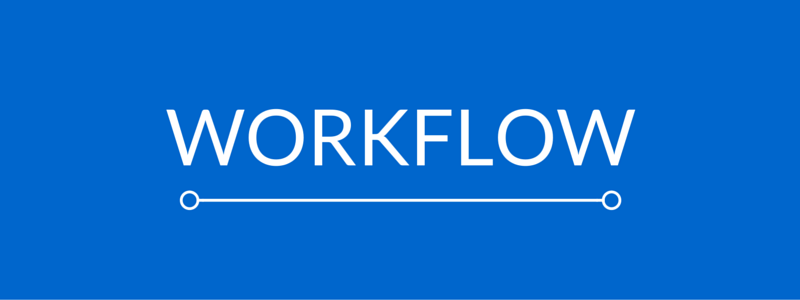
For the past twenty years, I’ve been on a journey towards improving my productivity. I’m an ideas guy and it’s very hard for me to stay focused on one thing for long. Adding to that I have a very strong drive to achieve and build things.
Mix those two together and you get an explosive cocktail that leads to depression if you don’t put systems in place. Simply put, with such a personality it is easy for me to overwhelm myself and those around me with projects but then struggle to make progress on all of them. I could also overwork myself to try to keep up with my ideas and wishes.
The right way to do things essentially turns out to be focusing on becoming an essentialist, then setting clear goals and breaking things down into manageable chunks.
In this post, I’d like to share with you some productivity hacks that have helped me throughout the years. Some I continue to use while others have helped me in the past but are no longer useful at this stage of my life, but I’ve included all so you can pick and choose which ones resonate with you.
The Tools
First of all, let’s start with some important digital and non-digital tools that I use for the specific purpose of maintaining a high degree of productivity.
Google Calendar
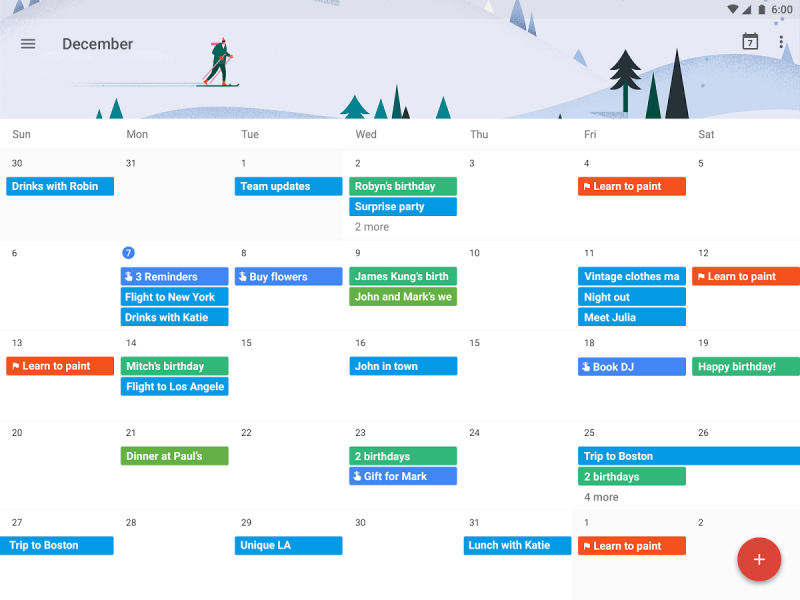
All the events I have to attend are shown in Google Calendar so I can quickly see them in a monthly or weekly view. Visually seeing the times occupied by each event is much easier than having a list of events. It gives me a better sense of the time I’ll have available for my daily work and other smaller errands. On the calendar, I’ll also add recurring items like birthdays or gym classes that I need to remember.
Evernote

I use Evernote primarily for the following:
- Important documents (receipts, travel tickets, personal records etc.)
- Articles containing important information (business/personal)
- Bookmarks
- Checklists (e.g. items to take with me when traveling)
- Conference notes
The best description for Evernote is that it’s an extension of your brain, kind of like the external drive that you attach to your laptop to store all your data in. On a daily basis, I handle a lot of information and there’s no way I could remember everything I read or come across, so I use Evernote for storing stuff.
Since I tag each item religiously it’s easy to find things at a later stage. For example, if I’m researching buying a property in Barcelona, I can attach the following tags to my notes: Barcelona, Spain, Real Estate, Buy.
When I need to search all that material at a later stage, those tags will come in handy. I can use them to bring up real estate agent websites, maybe some properties I had favorited, articles about buying in Spain, and perhaps even a checklist or two.
Since I also use Dropbox for storage of files, one might ask about how Dropbox and Evernote co-exist. I found the perfect answer on this blog post by Brett Kelly (author of Evernote Essentials):
- Dropbox is short-term storage of files, Evernote is long term.
- Dropbox is where I keep the music, Evernote is where I keep the list of bands to check out and the receipts for the music I buy.
- Dropbox is where I keep records of client assets, Evernote is where I keep a log of client communication.
- Dropbox is how I move files easily between computers, Evernote is how I move text easily between computers.
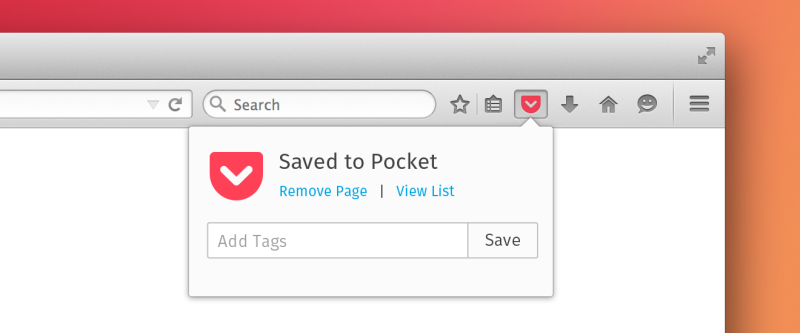
Like many entrepreneurs, I suffer from the Shiny Object Syndrome. One of my biggest distractions on a daily basis are new articles related to my areas of interest (which do vary widely so there’s a lot of material that catches my eye). The only way to get any work done is to forward all interesting articles to Pocket where I can view them later at a more appropriate time.
I do set specific reading times during the week where I can catch up on those articles in Pocket. By that time a good percentage of those articles won’t look as must-read-now as they did when I first came across them, so I can pick and choose in a wiser manner.
I use Pocket as a kind of intermediary clearinghouse for web research and clippings. While going through the Pocket articles if I feel that any of them will be useful to me in the long term, or I’d need to refer to them at some point, I’ll share them to Evernote and tag them appropriately from within Evernote.
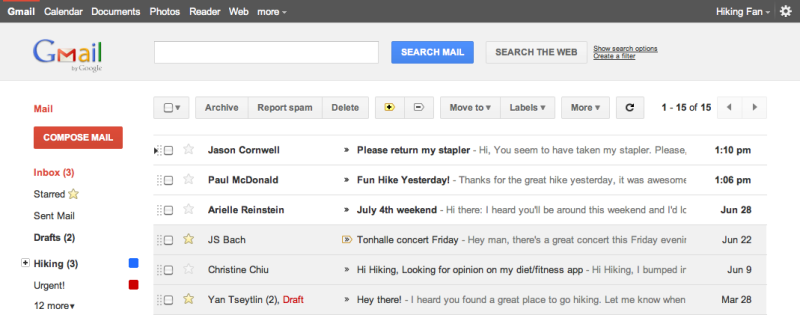
While we use email very sparingly in our team, it is still a very important means of communication for me, and remains one of my primary contact points. I use the Inbox Zero methodology to keep my inbox empty every day. I process emails at specific points during the day, usually at four different times depending on the structure of the day.
I usually take a quick look first thing in the morning to see if there is anything urgent that I need to take care of. If not, I’ll quickly reply to any emails that take less than 2 minutes, and start the others so that I’ll take care of them later. I check email again two more times during the day and one final check towards the end of my workday.
Focusmate
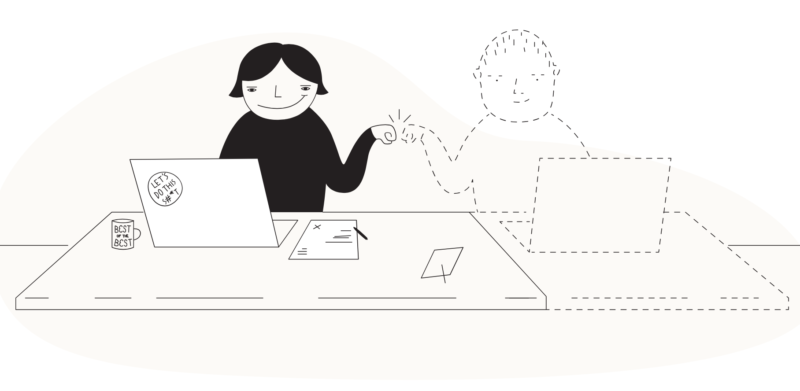
Focusmate is a website where you can find a partner for 50-minute online coworking sessions. You have the other person on a video call and you can set your goals for the session, then you usually mute your microphones and work together. It may sound weird but the accountability really makes you extraordinarily productive.
As an aside, there are several things on my wishlist for this website. Feel free to skip to the last paragraph of this section if you’re not interested. Indeed it is almost as frustrating as it is useful. But it is totally unique and has no competitors, so for now, I’m stuck with it. Here are a few things I would improve, and frankly I can’t understand why they haven’t done them yet:
- Filter people (for example I would eliminate anyone without a photo or without a filled-in profile)
- Save favorites
- Create private groups
- Be able to select a particular person to work with from the calendar
These are just some of the things that many people have already mentioned to the creators of Focusmate, but strangely they have fallen on deaf ears. One other incredibly frustrating issue is that
Given the originality of the idea and its usefulness, it has the potential to spread like wildfire however I think the marketing has been really poor so far. This could easily be built up into a premium service or community where people would pay top dollar to be part of it, and of course, there would be pricing tiers. A referral program would also be hugely successful. So far, there is only one pricing plan of $5/month for unlimited sessions, while on a free plan you are limited to 3 sessions per week.
There is so much potential to this app, and the fact that basic things have not been implemented yet, after having obtained a good chunk of funding and having been operational for a few years leads me to think that what is lacking is management and leadership skills from the founders and the development team. Hopefully, things will improve soon.
I still haven’t managed to narrow things down to having a particular task per session, but the fact that it keeps me at my desk is already a huge benefit. It has led me to discover a new sense of time and how much time tasks take, and this has helped me set priorities and determine which tasks are really important. Without focusmate I would just decide that a task is good to do without knowing its real cost in time, hence leading to spending inordinate amounts of time on very low-impact activities. This leads us to the next hack.
Physical Notepads
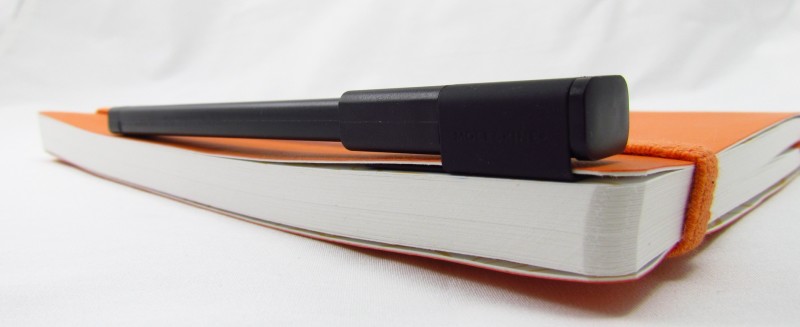
I still use notebooks on certain occasions. For example, if I meet someone and need to take a few quick notes I usually do that in a notebook. The same goes for the various meetups and conferences I attend regularly. When I get home I scan the notes into Evernote using the Scannable app I have installed on my iPad.
Another occasion where I use notepads is when recording podcasts for Mastermind.fm. I love to jot down important points and links mentioned by my guests very quickly while I maintain the conversation with them.
I love Moleskine notebooks and I usually tend to have a few lying around both at my desk and at home.
So while technology has definitely helped in improving my workflow, there’s still a place for some old-fashioned tools like the trusty notebook.
Mental Concepts
Now on to some notes on mental concepts that I’ve used to break through mental barriers and be able to achieve a higher output.
Setting an Hourly Rate

Professionals such as lawyers, accountants, and psychotherapists all have a very clearly defined hourly rate, and therefore it is very clear to them what time costs. These kinds of people tend to have no problem getting clients, so if they decide to spend an hour browsing Amazon instead of attending a client, they know they lost for example $200 in income.
Now imagine that they spent the hour trying to choose between two kinds of toys for their kids, each priced at around $40. Instead of wasting their time reading reviews and trying to understand which one of the two is best, they could have spent 5-10 minutes to find the toys and then bought both of them, subsequently returning the inferior one or even donating it. They would have gotten two toys and still come out of that hour with an extra $100, rather than losing the $200 in potential income plus spending $40 on a toy.
If you’re your own boss and work from home, it can be very easy to lose track of time and priorities, so by setting an hourly rate (double what you think is a fair hourly rate for your work) you start to make better decisions.
Instead of focusing on saving expenditure you are now focused on making better use of your time and hence you will make more money. If you already own a business or are self-employed or in a variable income job, your biggest obstacle to getting richer is not your savings rate but your income growth rate. By focusing on making better use of your time and thus making more money you will be vastly more productive and grow much quicker.
The 15-Minute Rule

Here’s a productivity hack that works just as well for solo workers as for those who work in big offices with lots of co-workers around.
Whenever you get stuck on something, you have to try to solve the problem by yourself for 15 minutes, but then when the 15 minutes are up you have to ask for help.
People tend to fall on two ends of a continuum. Either they don’t put in any effort and ask someone right away, or they get really into something and keep at it for hours even though they don’t make any tangible progress.
Typically those who ask right away are those who have very low confidence with the problem at hand. I’ve seen this many times with older people who haven’t grown up with computers for example. They are afraid of making a mistake and breaking things, so they will ask someone to help them at every little step, even though with some thought (or a Google search) they could definitely have arrived at the answer themselves.
On the other hand, those who act obstinately and get all worked up on a problem for a long time tend to be people of high technical ability. They have tons of confidence in their abilities and believe that they’re just one step away from the solution. They can sometimes forget how much time has passed since they started to tackle the problem. When they do realize how much time was wasted it sometimes makes them feel even more frustrated and ashamed that they haven’t solved it yet, and spend even more time on it.
The work environment also plays an important role. Working on your own tends to encourage the second type of behavior while working in an office where colleagues are close by and very accessible means we are more likely to ask right away before putting in any work. Asking too soon will waste other people’s time and it also means that you’re less likely to learn things properly so you can do them yourself without any problem in the future.
I’ve done both of these mistakes many times in the past. Nowadays the 15-minute rule helps me avoid these situations.
The Caffeine Power Nap

This is a method I learned many years ago, as it was discovered by some researchers at the university where I attended for my Masters degree in the UK, the University of Loughborough. The researchers tested several ways to improve the alertness of drivers and found the “caffeine nap” to be the most effective method.
Here’s how you do it:
You down a cup of coffee or other caffeinated beverage (typically I’m brewing it in a moka pot which gives me around 105mg of caffeine) and then immediately hunker down for a 15-20 minute nap. Don’t go any longer than that or you’ll awaken with sleep inertia.
Here’s the science behind it:
Caffeine clears your body of adenosine, a chemical that makes you sleepy. It takes a while (15 min to 60 min depending on the individual) for the caffeine to circulate through your system, so it doesn’t affect the quality of the nap. Instead, it kicks in in tandem with the sense of refreshment you would feel upon awakening from a normal power nap.
I’ve personally found the caffeine nap to be effective, especially when you’re crunched for time; it makes it easier to wake up and keeps you away from the temptation of turning a 20-minute nap into an hour and a half session.
The Rubber Duck Method

This is also related to the rubber duck method, which I use especially if I don’t have quick access to someone who can help and I’m stumped. Here’s how that works:
- Beg, borrow, steal, buy, fabricate or otherwise obtain a rubber duck (bathtub variety).
- Place rubber duck on desk and inform it you are just going to go over some code with it, if that’s all right.
- Explain to the duck what your code is supposed to do, and then go into detail and explain your code line by line.
- At some point, you will tell the duck what you are doing next and then realize that that is not in fact what you are actually doing. The duck will sit there serenely, happy in the knowledge that it has helped you on your way.
Note: In a pinch, a coworker might be able to substitute for the duck, however, it is often preferable to confide mistakes to the duck instead of your coworker.
Of course, the rubber duck can also be substituted by anything else. One college professor used to keep a stuffed dog outside his office. Before being allowed in to speak to him, you had to explain the issue to the dog first. The dog solved 50% of the questions. It might be hard to believe at first but try it out, it works!
These days I use a little lego man instead of the rubber duck, but anything works really.
The Pomodoro Technique
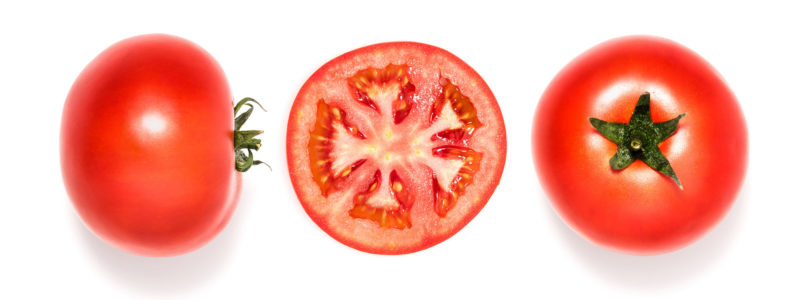
Let’s move on to the Pomodoro Technique. It has helped me improve my work productivity and I think it can help you too. This can be used if you don’t have access to Focusmate or you’re working on shorter tasks.
For those whose Italian language skills are close to non-existent, the word Pomodoro means ‘Tomato’ in English. Why? Because we will use a kitchen timer in the shape of a tomato for this technique.
Pomodoro is a technique of getting the best out of your working or study time. One Pomodoro is defined as a period of 25 minutes. Between each Pomodoro, a 3-5 minute break is taken, while with every set of 4 Pomodoros a 25-30 minute break can be taken. The most fitting metaphor for managing breaks is long-distance runners. At the start of the marathon, they know they have the energy to run faster, but they also know their limits and the difficulty of the challenge ahead. They manage their resources to achieve the best result at the finish line.
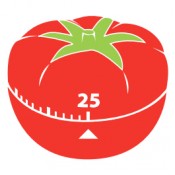
Apart from helping you plan your day, keep track of effort expended on each task, and work more efficiently in bursts, the Pomodoro technique also helps you minimize distractions. These can be either internal (e.g. the urge to get up and get something to eat) or external (e.g. colleague asks you to watch a movie tonight).
I also found this technique useful in breaking down complex tasks. As a rule, no task can take more than 5-7 Pomodoros, where each Pomodoro is 25 minutes long. On the other hand, small tasks can also be joined together under one Pomodoro.
The Pomodoro Technique has been successfully applied in various types of activities: organizing work and study habits, writing books, drafting technical reports, preparing presentations, and managing projects, meetings, events, conferences, and training courses. I find it lends itself particularly well to web development, as it is fairly easy to break down web development tasks into Pomodoro-sized chunks. It is also terribly easy to get distracted while working on the net all day, so Pomodoro is just perfect for keeping a controlled and disciplined environment.
At the end of the day, chances are you will be more satisfied with what you’ve achieved, be able to look back and see exactly what you did during the day and be able to make better plans for the coming days.
Once you learn the Pomodoro technique, it is estimated that it takes 7-20 days to master it well, so keep trying and don’t expect revolutionary results after only the first day, remember your mind and body need to assimilate to this new way of working, and such changes are never instant.
Always remember that the Pomodoro technique is used to improve your productivity and work method, and not as a means of subjecting yourself to pressures of finishing a particular task within a preset timeframe. If it takes more Pomodoros than planned, your task is to ask why this happened and see whether you can improve the work process next time round, without getting yourself down for not ‘succeeding’ in your plan. Remember, the aim is continuous improvement, not competition or pressuring yourself.
Goals of the Pomodoro Technique
- Alleviate anxiety linked to becoming
- Enhance focus and concentration by cutting down on interruptions
- Increase awareness of your decisions
- Boost motivation and keep it constant
- Bolster the determination to achieve your goals
- Refine the estimation process, both in qualitative and quantitative terms
- Improve your work or study process
- Strengthen your determination to keep on applying yourself in the face of complex situation
The Technique in 5 Steps
- Choose a task to be accomplished
- Set the Pomodoro to 25 minutes (the Pomodoro is the timer)
- Work on the task until the Pomodoro rings, then put a check on your sheet of paper
- Take a short break (5 minutes is OK)
- Every 4 Pomodoros take a longer break
Useful Software (instead of a kitchen timer)
Inbox Zero
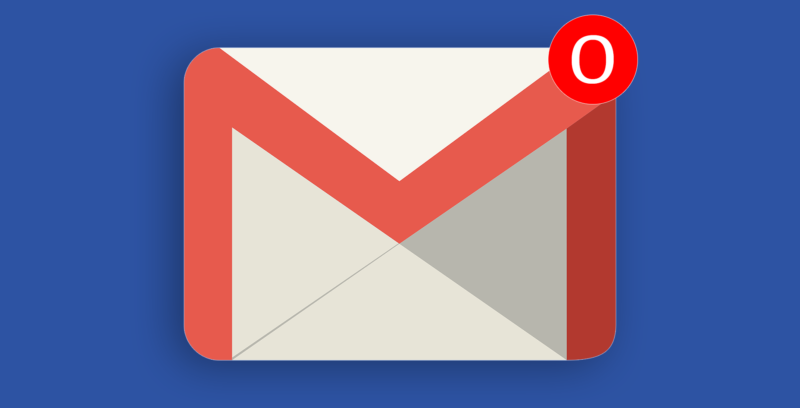 I’ve recently written about my experience in getting a grip on all my email accounts. With that sorted using Mailplane, my next goal is to drastically reduce the amount of time I spend on email.
I’ve recently written about my experience in getting a grip on all my email accounts. With that sorted using Mailplane, my next goal is to drastically reduce the amount of time I spend on email.
Here’s a fun fact about me: I don’t own a smartphone. In fact, I barely use a mobile phone at all, I basically carry it around as an emergency device. You might think it’s stupid or insane, but it helps me filter out many distractions, and actually communicate with people when I’m out socializing.
Enter email, however, and I’ve got a bit of an addiction building up. I check my email far too many times per day, and I admit I’ve gotten hooked on the feeling of receiving new emails containing leads, sales notifications, etc. It’s time to stop this.
It’s time for Inbox Zero!
I’ve heard about the inbox zero idea from time to time, but an article on the Asian Efficiency blog really caught my attention and spurred me on to take the philosophy seriously.
In simple terms, the idea is to stop using your inbox as a repository for all emails that you receive, rather you use it as a place where you only store unread emails, and you strive to have an empty inbox at the end of the day. Sounds good to me, so I’ll be trying it out.
Apart from that, I’ll also be taking note of a few email tips from Carol Tice, who was a self-confessed email addict before she took serious steps to clean up her inbox and get things under control.
I think I’ll dive into my Gmail accounts right now, and write about my Inbox Zero experience here again later.
Other great links about Inbox Zero
- Inbox Zero for Life
- 30 Days with Inbox Zero
- How I Went From 1,000 Emails to Inbox Zero (and Stayed There) with Mailstrom
- Mailstrom.co
Avoiding Smartphone and Social Media addiction
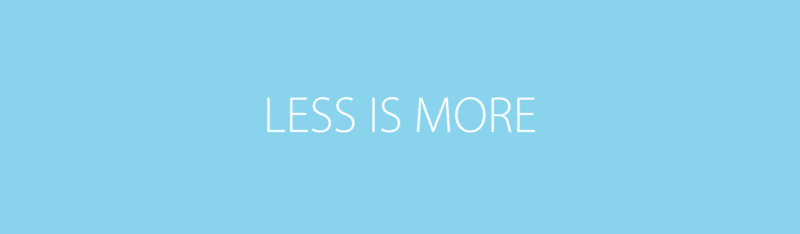
Smartphone usage and social media have become very detrimental to our attention spans and the ability to engage in deep work. We are constantly tempted to pick up our phones to get our next dopamine hit by checking Instagram or Facebook likes, or engaging in pointless chatter on apps such as Whatsapp.
It’s been a while since I abandoned Facebook, and even longer since I stopped reading newspapers and online news sites. Over the past year, however, I’ve noticed that my phone had become a really serious distraction for me.
On several occasions, I have asked my wife to put away the phone so we could have a more engaging conversation, and she’s done the same to me, probably even more frequently. Since having our first child, it seems that we can’t take the phone out of our hands, and somehow it seems justified. We want to immortalize the memories of every little thing he does and then share it with our family on Whatsapp. Things recently got to a head and I decided I need to take serious action about this.
The thing is, our modern-day smartphones keep us addicted in a similar way to slot machines (see video below). We’re fighting a lost battle if we think it’s just a question of having more discipline.
Here’s how I solved this problem.
I love my iPhone and I use it a lot when I’m out and about with my bicycle or car and listen to podcasts or music while also using maps to get to my destination. I also use Calm for meditation and Spotify for music. So getting rid of the smartphone was out of the question. I needed to find a better solution than that.
What I did was resurrect an older phone which runs Android OS, which I have since become quite unfamiliar with, plus it’s a slower phone that is moderately annoying to use.
I then moved all the apps that I qualify as addictive onto this older phone:
- Whatsapp (the biggest culprit)
- Wallapop
- Facebook Messenger
I then informed my family that I would still remain accessible via another messaging app, where they could contact me when needed. I work at home so communication with my wife is not an issue, we’re always within meters of each other in our apartment. I check the family group on Whatsapp once a day and that’s enough for catching up with any events of the day and commenting when needed. For more in-depth conversations I have a Skype call with them.
I also set up Freedom.to on all my devices and made sure that social media and other distracting websites are blocked during the majority of the day, so even if I wanted to I would not be able to access them. Again, the idea is not to rely on my weak self-discipline, but to put in hard blocks that will eventually remove that trigger to check updates from my brain.
So far so good, I’ve noticed a huge improvement in productivity and mental well-being after having gone through this process and tested it for a few weeks.
The one remaining issue for me comes from an old friend who I thought would be quite benign: email. With the other stuff out of the way, my email still remained a constantly open window on my computer and something I check frequently on my phone. But while I was on retreat earlier this month and trying to keep off the internet, it immediately became apparent to me how dependent my mood and task list was on email. I kept getting triggered by my brain to check email, and even felt the dread of receiving an email from a problematic person, knowing that if I opened my mail and found his email with the imagined content, it would really ruin my day. I then realized that I actually check the email app on my phone several times and even have the habit of hitting refresh in Gmail even though the app itself refreshes every few minutes itself. That’s how bad my addiction to email is.
That is, therefore, my next target: to become less reliant on email. I plan to check email around twice a day and also make sure that I don’t take immediate action on email requests unless it takes 2 minutes or less. I plan to allocate half an hour in the morning and another half an hour in the evening or afternoon for email. I’ll report on that later after concluding my experimentation.
Related books about this topic
- Deep Work by Cal Newport
- Digital Minimalism by Cal Newport
- Essentialism by Greg McKeown
All great books, but Digital Minimalism really hit the nail on the head and spurred me to try the two phones idea. There are also other ideas that are worth exploring, such as putting your phone in greyscale mode.
Useful Apps
Documenting Procedures Using Screencasts
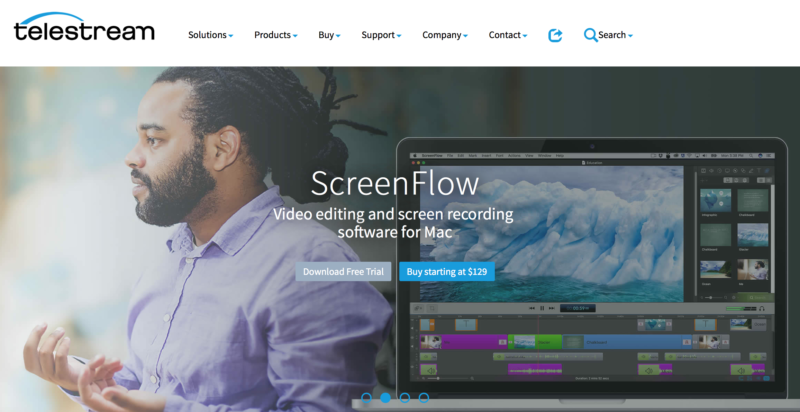
Following my earlier thoughts about systemization, in this post I’ll tackle a powerful tool you have at your disposal when creating processes: video.
Trello and Confluence are great repositories of internal processes. In my experience, they’re tools that are easy to learn. In fact, especially with Trello, it’s usually a case of love at first sight, and many team members end up using Trello to manage their personal processes and life.
Sometimes the best way to show how a process is done is by recording a screencast. These screencasts can then be embedded into Trello or Confluence.
Tools of the Trade
So what are the best tools for creating internal screencasts that are then shared on Trello?
- Screencasting software (Screenflow/Camtasia)
- Video sharing site (YouTube/Vimeo)
Screenflow and Camtasia are very similar feature-wise, so it’s down to what you prefer and what works best on your platform. You’ll use this software to record your screencast.
Once you’ve recorded your screencast, you need to share it with the rest of the team via Trello, so upload it to YouTube and set the privacy settings to ‘unlisted’. That means that people won’t be able to search for it in YouTube, only people having the direct URL will be able to view the video. We then grab the video’s URL and paste it into a Trello card. Trello conveniently embeds the video for easy viewing.
That’s it, apart from the cost of acquiring Screenflow or Camtasia, the rest of the process is all free. Trello is a free tool and so is YouTube. If you decide to use Vimeo instead of YouTube, you’ll need to be a premium member to setup the unlisted videos functionality. I also know some people who upload their videos to screencast.com, so that’s another alternative for you. You can get 2GB storage and 2GB bandwidth for free and beyond that you’ll need to upgrade ($100/year) and become a paid user (200GB storage). Note that with Screencast you can’t embed the videos in Trello cards however, so it’s not as convenient as YouTube or Vimeo.
When is a Screencast Ideal?
If it’s something you can explain to somebody in just one paragraph, then chances are good you probably don’t need a screencast for it. But if it’s something that is going to take you several paragraphs to walk somebody through, then it’s worth making a screencast.
You’ll need to make an effort to really think about why you do things a certain way and then make sure that you explain your thought process during the screencast.
Don’t skimp on details.
It’s better to include some extra background information about a process than leave anything out.
Make sure you give it your best shot, you don’t need to record your screencasts in a studio but it doesn’t hurt to learn a few tricks that can really help boost the level of your output.
Videos will turn out to be especially useful if like us your team is all remote based. When someone joins your team you don’t have the luxury to sit him down next to you and explain what you do and why you do it. So screencasts and full-blown presentation videos are a must in such cases. Letting the VA see you in the presentation is a great way to build rapport.
If you’re training multiple team members and have time to build some extra rapport with them, a live training session via Google Hangouts can be another option to consider. Also, keep in mind that YouTube contains a ton of resources and tutorials that you can leverage in your business. If you want to teach your new VA or team member how to administer a WordPress blog, don’t reinvent the wheel and waste your precious time, pick one of the existing YouTube tutorial videos and you’re done.
Remember that every time you are creating a video, you are expanding your vault of company knowledge. This will cut the induction time and expense for future team members. Screencasts and presentation videos are easy and fun to create, keep in mind that every video you create is a further step towards liberating yourself from the nitty gritty details of running the business.
Other screen recording utilities that you might want to check out:
I’ll finish off with a guide to documenting business processes. It is of utmost importance that you break things down to their essence and make it very easy to understand.
- Notice (Notice which workflows are key to your business and repetitive in nature.)
- Document (Write down every step. Don’ t leave anything out.)
- Optimize (Once you’ve written the basic documentation, ask yourself three questions:
#1: Which of these steps can be eliminated?
#2: Which of these steps can be simplified?
#3: Which of these steps should be done in a different order?) - Test (Go through the workflow again, executing only what’s written down.)
- Share (One of the most powerful things about workflows is that they make delegation vastly easier.)
Periodic Review of Time Sinks
Tim Ferriss has vouched not to read any new books in 2020, while one of the founders of the internet has not used emails since 1991.
I recently realized that I have also become too distracted, and my Gmail inbox nagging me that I have reached full capacity has prompted me to do a mass clean up with regards to the information I consume and store.
One task was to eliminate a bunch of newsletters that I thought are very cool but end up just distracting me from the more important things in life.
If you’re an information junkie like me, you might want to follow this preliminary step I had taken a few years ago to find a cure for a bulging inbox. Simply create a new label in Gmail, which I called “Info Diet”. Then create filters to send all non-essential newsletters there automatically and have them skip the inbox. See if you ever open that label or whether you realize that not reading any of those results in you performing any worse in life. If not, they are safe to delete forever and unsubscribe. In the 4 years that I’ve had this label created, I did not open it once.
Light and Productivity

For several months I’ve been struggling with a general sense of unease while working in my home office. I knew that I preferred working in a place with a nice view or with some movement or people around me, but I had never been this uncomfortable in an office.
As an aside, when I talk about places with a view or with movement, some examples of idyllic locations for me would be:
- a high floor office with glass windows overlooking a busy city (E.g. New York, Bangkok etc)
- an office with a view overlooking a beach
- a comfy and plush cafeteria or hotel lobby with background noise of people chatting but no extreme loud noises
I already had all the ergonomics covered, so that wasn’t the problem. I kept trying new things until I finally figured out it was a light issue.
The Color Temperature Solution

I found the best working light temperature for my productivity and comfort to be anywhere between 4500K and 5600K, depending on other light (e.g. window) and time of day. Light really makes a big difference in my mood, so it’s important for me to get this right in my set up.
There are three basic light colors to choose from:
Warm White
This type of light (typically around 2700K) creates a calm, cozy, inviting, and intimate mood and feel of the whole room. Lights that have a warm white color temperature are ideal to be used in living rooms, bedrooms, kitchens, and certain bathrooms. It’s also the best choice for restaurant ambient lighting as well as for decorative outdoor lighting. It’s the type of light I had installed in my office, and it was the main culprit of my unease and lack of productivity. Clearly it’s not a great choice for an office.
Cool White
Cool White ranges between 3100 to 5500 Kelvin. Lights that belong in this temperature range produces a more balanced white light and can often include a slight blue tint.
Light bulbs or lamps with a cool white color temperature can create a bright and vibrant ambiance to a room. This type of light are best suited for basements, garages, and even for bathrooms – or most open areas in a contemporary home. Cool white lights also work well when used in task lighting and in work environments such as in reading areas.
It’s also my favorite light as it is neither too yellowish neither too bluish.
Daylight
That commonly called as daylight is produced by lights and lamps which range above 5500 Kelvin. Daylight temperature can produce a blue-white light that is basically what a natural daytime looks like.
Light bulbs and lamps above 5500 Kelvin can create a crisp and invigorating mood and ambiance for a room. This type of lighting is best used for zones that need ample illumination such as in garages and display areas. This kind of light is also clear, making it ideal to be used in task lighting and security lighting.
Choosing a light at 5000 Kelvin to 6000 Kelvin can replicate the midday sunlight which is a very cool light and often creates a glare.
Finding Your Favorite Color Temperature
The easiest way I found to discover what temperature works best is to use a portable LED light such as the Aputure MC light and just vary the temperature from the iOS app until I found the range that makes me feel best.
Following that, you can buy Philips Hue lights to setup an environment that is easily controllable. The BenQ e-reading desk lamp or Phive desk lamp also have fairly customizable temperatures and can be a good candidate for a desk light, as I haven’t found any decent Philips Hue models yet.
Systemize Your Business and Gain the Freedom You Deserve

When I started my own business, I wanted to make sure that from the very start the business would not be dependent on me. I wanted to move away from trading hours for work (the freelancing world) and build a long lasting business that would be successful irrespective of whether I was present or not.
That would give me the freedom to always be on top of my game and spend my time strategizing about new business opportunities as well as being able to fulfil my longtime wish to travel the world and live as a digital nomad.
I realise that this idea might be hard to fathom, after all most businesses are highly dependent on their founders and top management. But it’s possible. I know, because I’ve done it myself.
The secret is Systemization.
In a nutshell, that means breaking down all the processes that create value in your business, and recording them. Then start delegating all these processes to other people.
Think of franchises, McDonald’s being a familiar example.
There are thousands of McDonald’s branches around the world, and the McD founder does not need to be present whenever a new one is opened, or involved in any way in its running.
The reason is that everything is systemized, and a new franchisee can go through the training process and follow the processes exactly in order to create a McDonald’s store that operates exactly the same way as any other McDonald’s store around the world.
If you don’t want to get bogged down by micro-decisions on a daily basis, your goal should be that of systemizing your business.
If you’re interested in reading more about this topic check out this list of books about business systemization. My all-time favourites are Built to Sell and Work the System. You can also read Traction and Atomic Habits.
Saving Emailed Content to Pocket
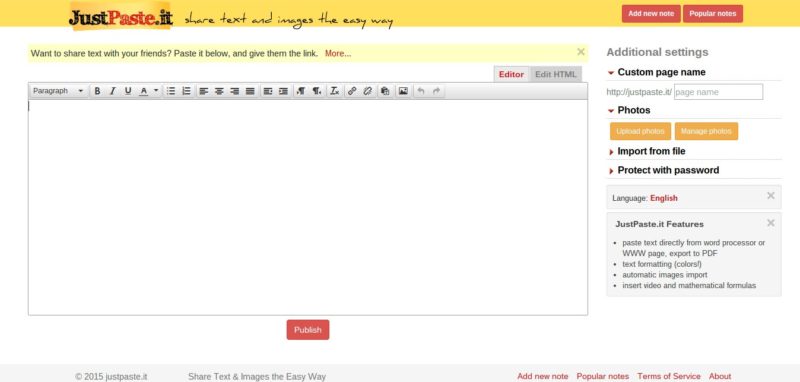
Pocket is one of my favorite tools for content consumption. Whenever I find great content online, I save it to Pocket and read it later. This could be during commutes or downtime while I’m waiting for something. The problem I had is that I receive lots of interesting content via email, and I needed a way of saving that content into Pocket. Unfortunately Pocket does not support that, as confirmed by my email to support as can be seen below:
Sadly, Pocket can only save items that are publicly available and accessible through a URL. This is why Pocket works best with news articles, blog posts, and text-based content.
I can definitely see how helpful it can be to save this content to Pocket. It would make getting certain information you have on your email easier. I’ll be happy to officially submit your request to our product team!
The solution for me was to use a website called JustPaste.it. This site allows you to paste content into a text editor and then publish that content right away, no sign ups or further hurdles required. Therefore I copy the content from email and paste it on JustPaste.it, then publish it and finally, I can easily save that content to Pocket via the browser add-on.
Yoga Poses Practiced Throughout the Day

I like yoga but don’t always have the time to do a full yoga session as I have a busy training schedule.
If you’re short for time you can incorporate a few yoga poses during the day and these will give you the best bang for your buck.
In the morning upon waking up you can perform a cat/cow routine to help wake up the body and maintain core and back/hip mobility.
A mid-morning bridge pose is great to give some respite to the lumbar area after sitting at the computer.
After lunch, it’s good to do a squat pose to aid digestion.
Late afternoon it’s time for a pick me up and the downward dog is a good choice since it stretches the back and gets some blood flowing to your brain.
In the evening the easy pose with twists is nice to stretch the hips, knees and ankles and possibly close off the workday.
Before you go to bed, the child pose is nice to relax and prepare your body for rest.
On Forming New Habits
Here are some of my notes on habits based on books I’ve read, talks watched, etc.
20-66 days is the average time for new habits to form. Different habits take different amounts of time to form depending on how uncomfortable they make you feel or your perceived difficulty of that new habit.
You want to optimize for high motivation and easy to do. Sometimes we set goals for ourselves that are good goals but we don’t really have high motivation to do them so we end up not doing them, and then feel bad about it. In that case, the solution is to focus on the why of that behavior being chased.
What’s interesting is that many times we make things harder on ourselves when we try to form habits. Let’s take exercising at the gym as an example. What most people try to do is suddenly start to go to the gym a number of times a week in the hopes of forming a new habit. In reality, we can separate going to the gym and working out.
To form the habit, it is enough to go to the gym, swipe your card for access, and not necessarily train. Once you have the habit of going to the gym
Stickk is an interesting app that allows people to make bets against each other based on whether or not they would achieve certain goals.
Conclusion
I’ve always been driven to make the best of my time and resource, perhaps due to my being a multipotentialite, and definitely because my mum is a really hard worker who will try her hand at anything if it’s reasonably within reach of her capabilities. I was taught day-in-day-out from early childhood that I need to reach my maximum potential and always be learning and improving.
As a side note, that drilling also had some negative consequences; as a grown-up, I found it hard to disconnect and relax doing nothing, but psychotherapy worked wonders in becoming aware of that condition and remedying it, so it’s no longer a problem.
Bonus videos
Derek Sivers is one of my favorite thinkers on productivity and living a meaningful life. All the productivity in the world means nothing if you’re spending your time on the wrong things. These two videos will help you in choosing the right things to commit to and to work on.
Bonus tip: When life gets a bit crazy and you get loads of things to do coming your way, go to Calm.com 🙂

Leave a Reply