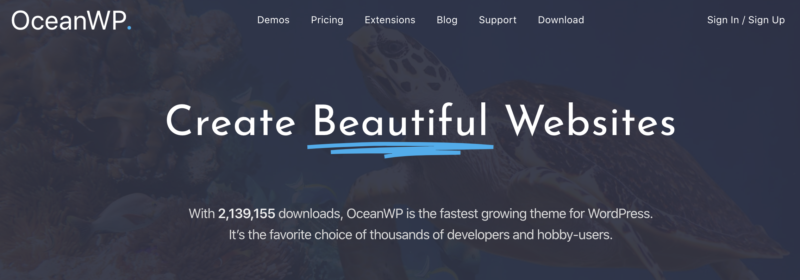When you buy products online, especially from Chinese websites like Aliexpress or Gearbest, you might be a bit doubtful of whether the products they sell are original.
This is especially the case for small electronic goods like camera batteries. The best way to determine whether a good is fake or not is to do the following.
First, before buying, closely inspect the wording of the seller’s description. Sometimes they will write the model number in the title and use the wording “original”, but in the finer print details further down below they will not include the brand or the words “genuine” and “original”. This would usually mean it’s not an original item.
After buying, closely inspect the packaging and item and compare it to the originals. If that seems to be the same (any differences should make you seriously doubt the authenticity of the product), you can check the weight of the product. This is usually a clear giveaway. For example, I have some original Sony and Canon camera batteries, and the fake ones I bought are just a few grames lighter, while all the originals are exactly the same weight.