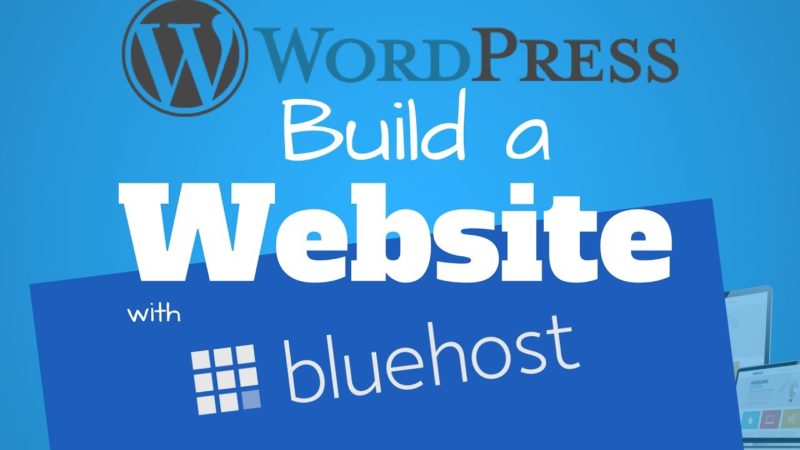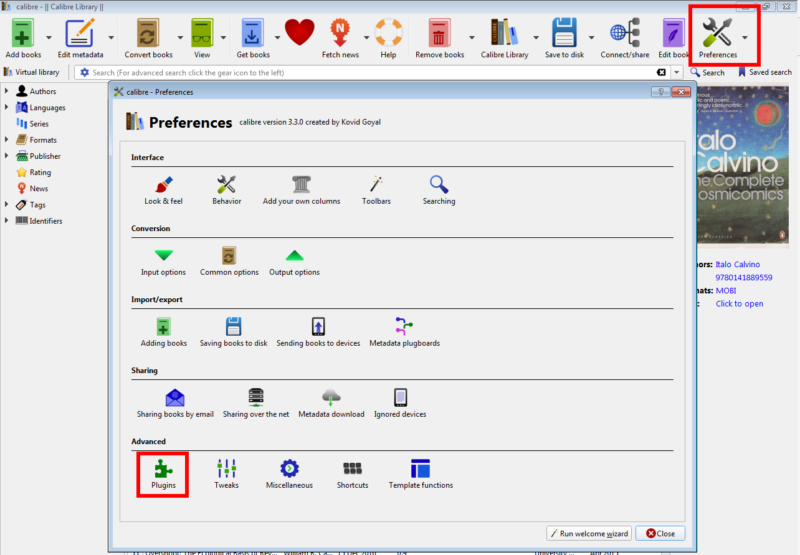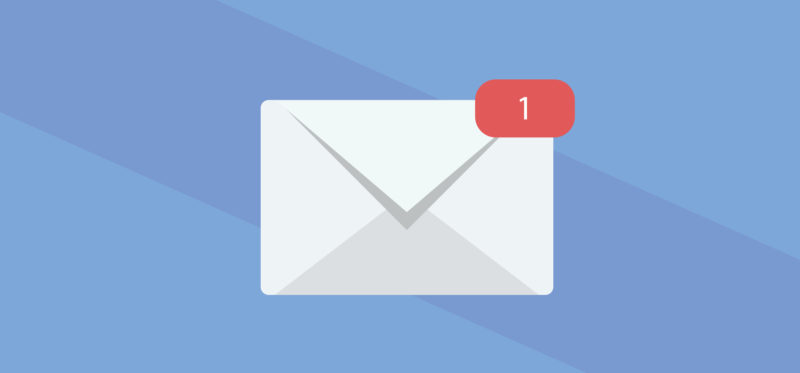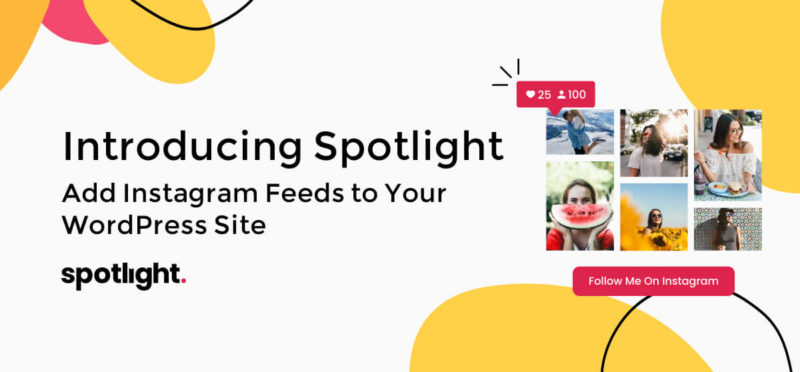
As you might have noticed, I include the latest photos from my Instagram feed in the footer of my blog. I’m no Instagram celebrity, but including the Instagram shots help my readers get a glimpse of another side of me, namely my experiences as a padel player competing in Spain and my journey in this sport.
Spotlight for WordPress offers a simple and effective way to add your Instagram feeds to your WordPress site.
Instagram has become one of the most used social media platforms. It is now becoming as important as ever to harness its power and use it to your advantage. By integrating your Instagram feed on your site, you can increase social engagement and brand awareness while also building social proof.
As one of the main social media platforms in 2020, Instagram is a place where you can connect with your audience in a very different way than you would on Twitter or Facebook. While Twitter is mostly used to express your views and Facebook to connect with friends and family, Instagram is unique in that it is a space where you can tell your story. Used in the right way, Instagram can be a very powerful tool for bloggers, businesses, and brands alike.
Instagram for me is a place where I can share my passion for sports – in particular my padel and tennis journey. It is a way to showcase a different side to my personality that adds a personal touch to my blog. In this post, I will be taking you through the process of installing Spotlight on your website, just like I’ve done in my footer. Let’s get to it.
Whether you have a blog, product or service page, run events, or a business, Spotlight can help you take your Instagram game to the next level.
Instagram itself, surprisingly, does not make it very simple to embed such a feed and customize it on your site. Instead, we have to use WordPress plugins that facilitate this task. My favorite plugin for this is Spotlight, so in this post, I’ll review Spotlight for WordPress and cover some of its best features.