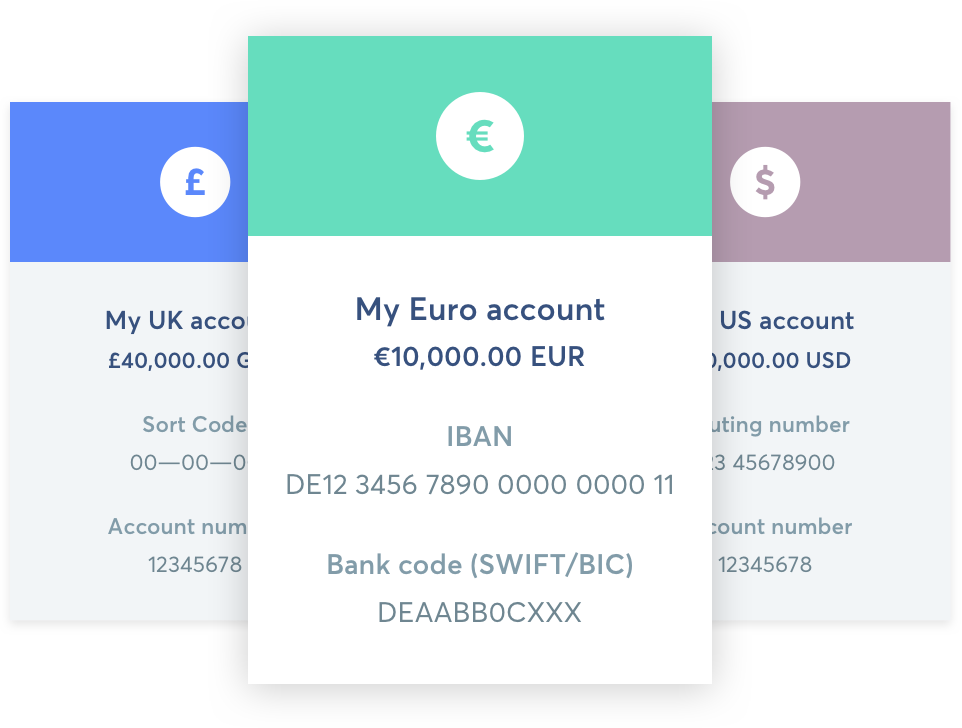
Wise introduced borderless banking in 2017. The big advantage it gives you is that you can have bank accounts in multiple currencies. As soon as they launched I started to think of how it could help me get rid of PayPal and its high fees.
First, let me introduce you briefly to Wise Borderless. If you want to read my full review of this product, do browse over to my review of Wise Borderless.
The vast majority of entrepreneurs I know require a combination of accounts in these three major currencies:
- US Dollars (USD)
- Euro (EUR)
- British Pounds (GBP)
The problem so far has been the simple fact that it’s unnecessarily and frustratingly hard or downright impossible to open a bank account in another country than the one your business is based in.
So for example if your business is based in the UK, but you make all your online sales in USD, you would probably want a USD account so that you would be able to transfer money to it without losing on exchange rates.
This problem is now solved with Transferwise’s borderless banking system. Once you open an account with Transferwise, you will be able to apply for borderless banking and select the accounts you need (USD, EUR and GBP available at the moment). Within two days you will have them in place and you can then start receiving client payments to these accounts.
So what are borderless accounts?
Your borderless account is a bit like having local accounts all over the world, without having to open a real bank account abroad.
It’s a multi-currency account that lets you keep money in 28 currencies, and convert between them at the real exchange rate whenever you need.
You get bank details (like account numbers, bank codes and IBANs) issued by TransferWise so you can receive money in different currencies around the world with zero fees. These aren’t actual bank accounts (they only work similarly to bank accounts), so you don’t have to fill in any forms or have a foreign proof of address. They’re your unique bank details issued by TransferWise to you, that you can give to your friends, company or customers in the US, UK, Eurozone and Australia to get paid in those countries as if you had a bank account there, with zero fees.
How do they work?
- Add money to your account in any of the supported currencies. Then activate the currencies you want to convert to or hold money in.
- Convert money between your currencies in seconds whenever you need, always at the real exchange rate, with our low conversion fees.
- Send money directly from any currency in your account to pay bills, pay friends or move it to another account of your own.
- Activate AUD, EUR, GBP or USD in your account to get account numbers and IBANs. Give them to your friends, company or customers to receive those currencies from any bank account in Australia, Eurozone, UK or US with zero fees.
Wise vs PayPal
I’ve written about the loss of money due to currency conversion when using PayPal before, so I was hoping that Borderless Banking would solve this issue once and for all.
First Use Case – Invoicing Clients
The first thing I thought of was to replace PayPal completely with TransferWise. Instead of issuing my clients invoices through PayPal, I would ask them to send money directly to my Borderless accounts thus incurring no fees. Apart from incurring no fees to receive the money, I would also avoid the currency conversions, since I now have accounts in the four major currencies I use the most.
TransferWise works perfectly in this case, and for this purpose I was able to eliminate PayPal completely from my workflow.
Second Use Case – Paying Employees or Freelancers Globally
I’ve always used PayPal to pay my employees or collaborators who work in other countries, but this is expensive for both me and them. Again, TransferWise Borderless proved to be a great solution.
I can recommend the borderless accounts for this purpose as you will definitely save a ton of money.
Third Use Case – Withdrawing money from PayPal
Unfortunately, I still had to keep on using PayPal as it is one of the most comfortable ways to set up automated payments for digital products, especially in countries where Stripe is not yet established.
The problem, as I described in another post, is that PayPal charges hefty fees for currency conversions when withdrawing money to your bank account. Even if you use my method to eliminate the conversion on PayPal’s end, you will still have the money converted automatically by your bank when it arrives there. The ideal solution is to have USD be transferred from PayPal to a USD bank account, and so on and so forth with the other currencies. This makes borderless perfect for the job.
My idea was to add each of my borderless accounts to PayPal as withdrawal methods.
However, after checking with PayPal, they have informed me that at this stage they don’t support virtual bank accounts, which is what TransferWise’s Borderless banking solution is classified as.
2Checkout do not allow withdrawals to a Borderless Banking account unfortunately, so I can’t use them there either.
It would also be interesting to know what Stripe are doing, so if any of my readers wants to try that, do leave a comment with the results.
You should be able to use Borderless Banking with other services that support bank wire transfers, such as affiliate systems like Avangate and Shareasale.
While I did not have any luck adding the borderless accounts to PayPal, several readers have reported that they managed to do so by calling PayPal directly. I hate waiting on calls to be honest, and the prospect of dealing with some PayPal rep and trying to convince them to do something like this wasn’t very enticing, so I didn’t bother.
If you want to try it, here’s how:
Go to the contact page within your PayPal account, click call us and you’ll get a freephone number to call (which works on Skype too) and a code to give them. Once you call you have to answer some security questions, then give them the ACH routing number and account number of the Transferwise US bank account. If you’re lucky it will show up instantly on your PayPal account as the Community Federal Savings Bank.
Wrapping Up
This is a great step in the right direction. Revolut released something similar earlier this year, but TransferWise’s solution is better. The last step now is for everyone to be able to use this type of account with PayPal for withdrawals.
In any case, you can still ask clients to pay you to one of your multi-current Wise Borderless accounts, and that’s already a huge bonus for those entrepreneurs and companies who receive invoice payments directly rather than through payment gateways such as 2Checkout, Stripe or PayPal.
Don’t forget that you can now also get a TransferWise debit card, which gives you direct access to your multi-currency Borderless accounts so that you can spend your money anywhere around the world where cards are accepted.




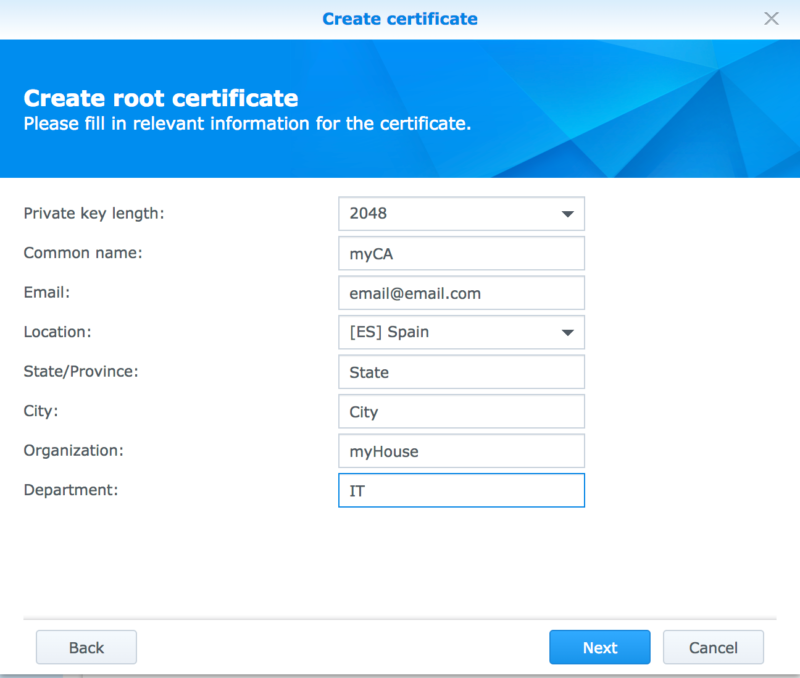
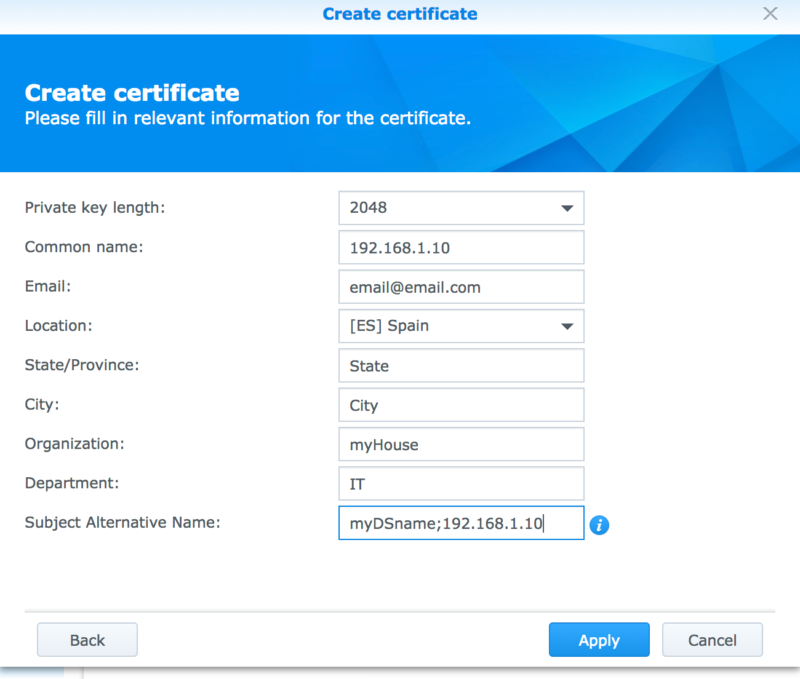
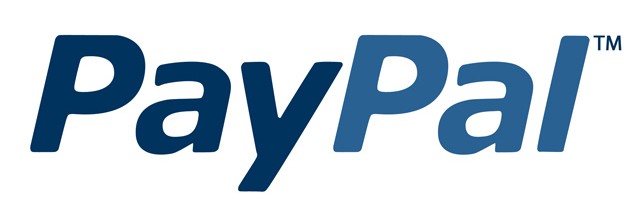 Working remotely is becoming more and more popular, with lots of European companies outsourcing part of their workloads to labor in the Philippines. The big question is how to pay these remote workers at the end of every month.
Working remotely is becoming more and more popular, with lots of European companies outsourcing part of their workloads to labor in the Philippines. The big question is how to pay these remote workers at the end of every month.